Point Cloud File Formats
Point cloud data is fundamental for representing 3D environments captured by scanners like LiDAR, photogrammetry, and structured light sensors. The choice of file format often depends on the type of data (structured vs. unstructured, classified points), the software being used, and the desired level of detail and attributes.
-
An open-source, vendor-neutral file format for storing 3D point cloud data, including intensity, color, and structured scan information. It's widely supported across different scanning and processing software.
-
The standard format for LiDAR (Light Detection and Ranging) data. It's developed by the American Society for Photogrammetry and Remote Sensing (ASPRS) and supports attributes like intensity, RGB color, classification (ground, vegetation, building, etc.), scan angle, and GPS time. .laz is a lossless compressed version of .las.
-
Autodesk's proprietary formats for point cloud data, primarily used with Autodesk ReCap, Revit, AutoCAD, and Navisworks. .rcp is a project file that references multiple .rcs scan files. They are optimized for performance within Autodesk ecosystems.
-
A simple ASCII text file format where each line represents a point with X, Y, Z coordinates, often followed by intensity and/or RGB color values.
-
Similar to .pts, but often includes additional header information, scanner position, and rotation data, making it suitable for structured scans.
-
A very basic ASCII text file format, usually just X, Y, Z coordinates per line, sometimes with RGB color.
-
Can store both 3D point clouds and polygonal meshes. It's flexible and supports various properties per vertex (color, normal, etc.).
-
A format used by the Point Cloud Library (PCL), an open-source framework for 3D point cloud processing. It's well-suited for robotics and research applications.
-
Primarily a 3D geometry definition file format that supports vertices, faces, normals, and texture coordinates. While not a native "point cloud" format, point clouds can be exported as .obj with only vertex data (no faces) for import into some 3D modeling software.
-
A proprietary format from Leica Geosystems, often used for their scanner data and processed in Leica Register 360.
-
Another Leica-specific format for structured point clouds.
Below is a comprehensive list of common point cloud file formats and their general export/import compatibility with various design softwar
How Point Clouds Are Created:
Point clouds are primarily generated using “reality capture” technologies
-
These devices emit laser pulses and measure the time it takes for the pulse to return after hitting a surface. This "time of flight" is used to calculate the distance, and combined with the scanner's angle, it determines the X, Y, Z coordinates of each point. LiDAR is known for its high accuracy and speed. The Leica RTC360 used by Obsidian 3D uses this technology.
-
This method uses multiple overlapping 2D photographs of an object or environment taken from different angles. Specialized software then analyzes the images, identifies common features, and uses complex algorithms to reconstruct the 3D geometry and create a point cloud. Photogrammetry can capture rich color information.
-
These project a known light pattern (like grids or stripes) onto an object and analyze the deformation of the pattern to calculate 3D coordinates. They are often used for smaller, more detailed objects.
Once the raw data is captured, it often needs to be "registered" – a process of stitching together multiple individual scans (taken from different positions) into a single, cohesive point cloud.
Export/Import Into Various Design Software:
The direct import capabilities vary significantly between software. Often, an intermediate step involving a dedicated point cloud processing software (like Autodesk ReCap or CloudCompare) is required to convert or optimize the data before importing into a design application.
Here's a general guide for popular design software:
Autodesk Revit Import:
-
Directly importable and recommended. These are optimized for Revit's performance.
-
Generally require conversion/indexing in Autodesk ReCap to .rcp/.rcs format first. While some direct import capabilities might exist for .e57 in specific scenarios (e.g., Matterport plugin), the robust and preferred workflow is via ReCap.
-
Not a native point cloud import. Can be imported as a mesh using third-party add-ins, but with limitations (e.g., mesh size). Not suitable for large point clouds.
-
Not natively supported for direct point cloud import.
-
Not natively supported. May require specific Leica plugins (e.g., Leica CloudWorx for Revit)
Autodesk Autocad (and Civil 3D) Import:
-
Directly importable and recommended.
-
Similar to Revit, these often require conversion/indexing in Autodesk ReCap to .rcp/.rcs for optimal use. Civil 3D has more advanced capabilities for handling .las data for terrain modeling.
-
Not natively imported for point clouds. May require conversion to DWG or using 3ds Max as an intermediary.
-
Not natively supported for direct point cloud import.
Autodesk Navisworks Import
-
Directly importable and recommended.
-
Can often be directly opened or appended. For .e57, some workflows recommend ReCap conversion for better performance.
-
Often handled through the .rcp/.rcs conversion in ReCap.
-
Can be imported, but typically as a mesh, not a point cloud.
-
Not natively supported for direct point cloud import.
Rhinoceros (Rhino 3D) Import
-
Rhino has native import capabilities for these formats.
-
Generally importable as point objects.
-
Directly importable for both point clouds and meshes.
-
Not natively supported for direct point cloud import.
-
Directly importable as a mesh, or as points if the OBJ only contains vertex data.
-
Can often be imported.
-
Support may vary, often better converted.
Rhinoceros (Rhino 3D) Export
xyz, .csv, and often .e57 or .las through plugins or specific commands.
Blender Import
-
Natively importable as point cloud objects.
-
Natively importable (primarily as meshes, but can handle vertex-only for point clouds).
-
Requires a specific add-on for direct import.
-
Not natively supported for direct point cloud import. Often require conversion to .ply or .xyz using tools like CloudCompare, or commercial add-ons.
-
Not natively supported.
Blender Export
.ply & .xyz
Cloudcompare Import
This is a free, open-source 3D point cloud and mesh processing software. It's a highly versatile tool and can import almost all common point cloud formats, including:
.e57, .las, .laz, .pts, .ptx, .xyz, .ply, .pcd, .obj as point clouds or meshes
Cloudcompare Export
CloudCompare can also export to a wide range of formats, making it an excellent intermediary for converting between formats that different software prefer.
Autodesk Ecosystem:
For Revit, AutoCAD, and Navisworks, the Autodesk ReCap Pro software is crucial. It acts as an indexing and optimization tool, converting various raw point cloud formats into the efficient .rcp/.rcs format that these Autodesk products can then link.
Large Datasets:
For very large point clouds, the choice of format and the processing software becomes even more critical for performance. Indexed formats (like .rcp/.rcs) or streaming formats are often preferred.
Attributes:
If you need to retain specific attributes like intensity, color, or classification, ensure the chosen file format supports them and that the export/import process preserves them.
Coordinate Systems:
Always pay close attention to coordinate systems when exporting and importing point clouds to ensure correct alignment in your design software.